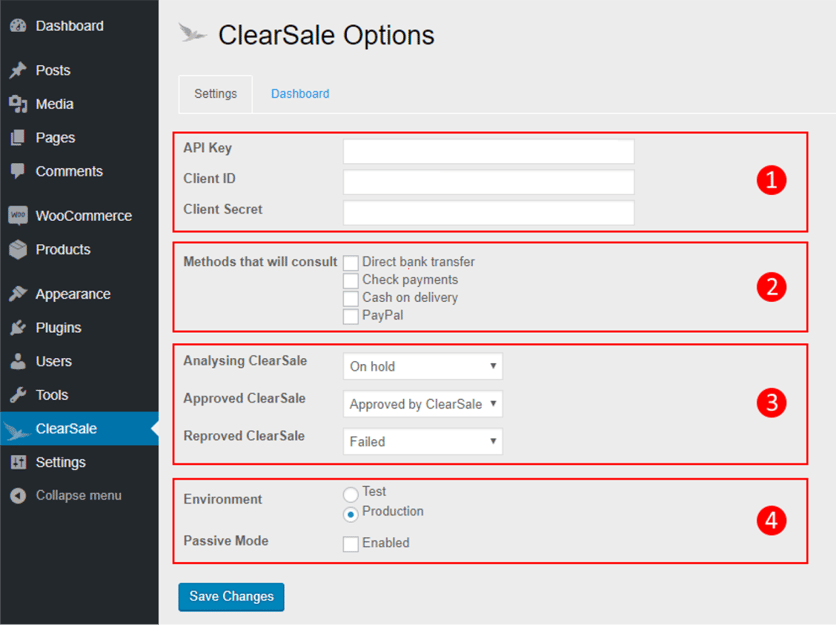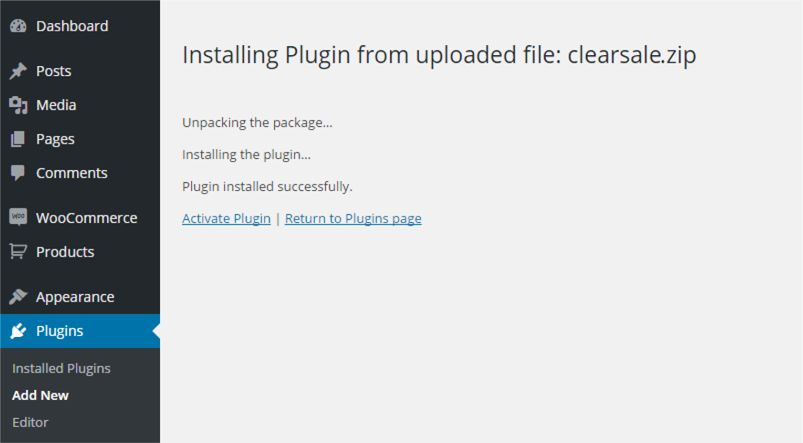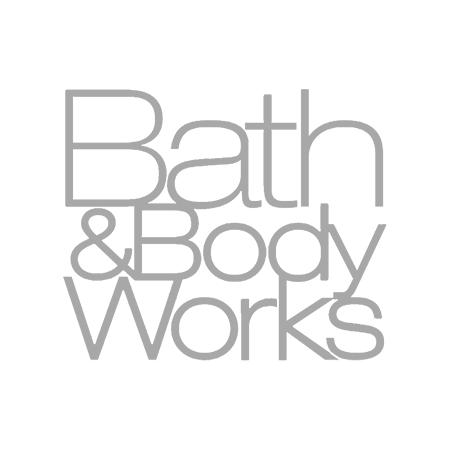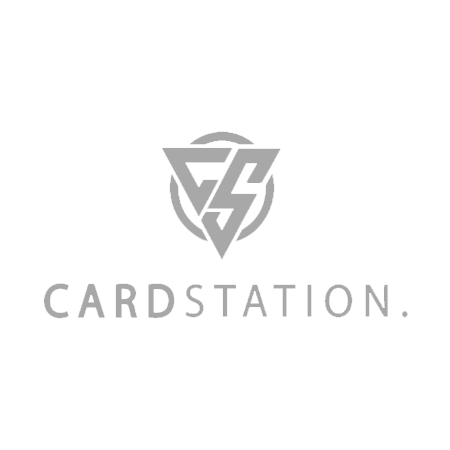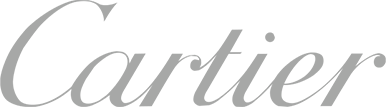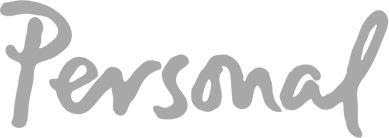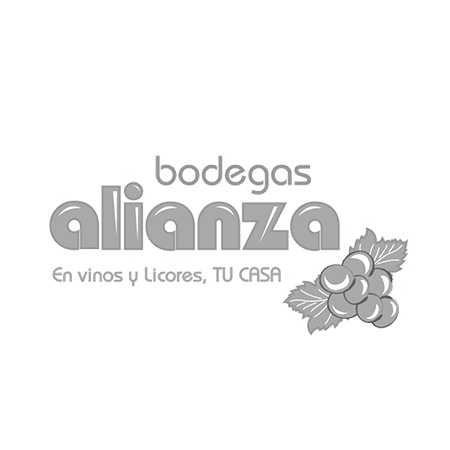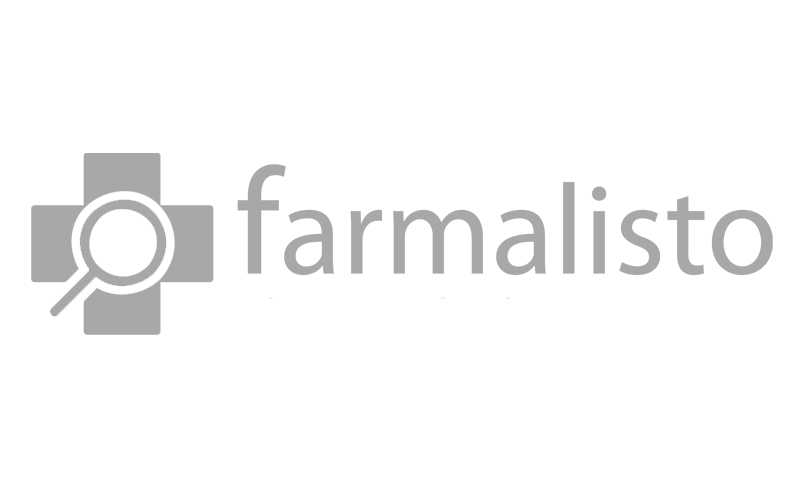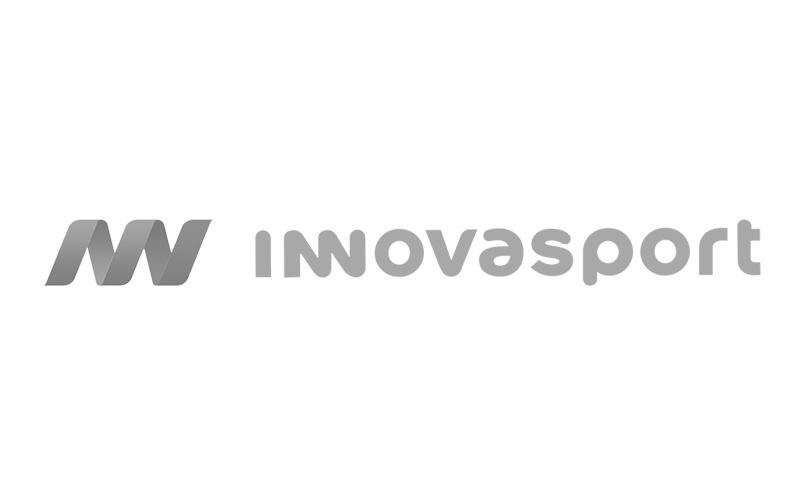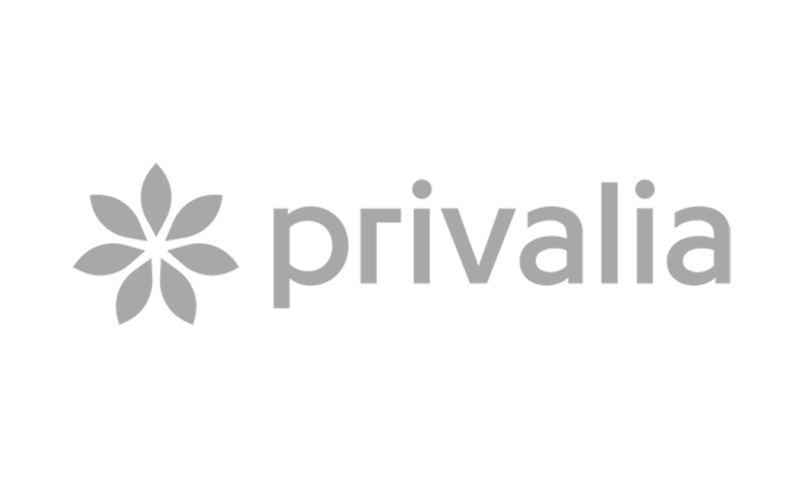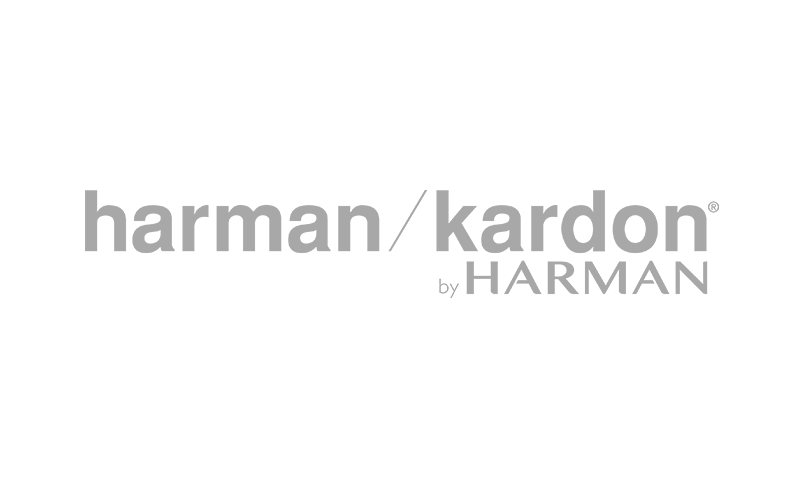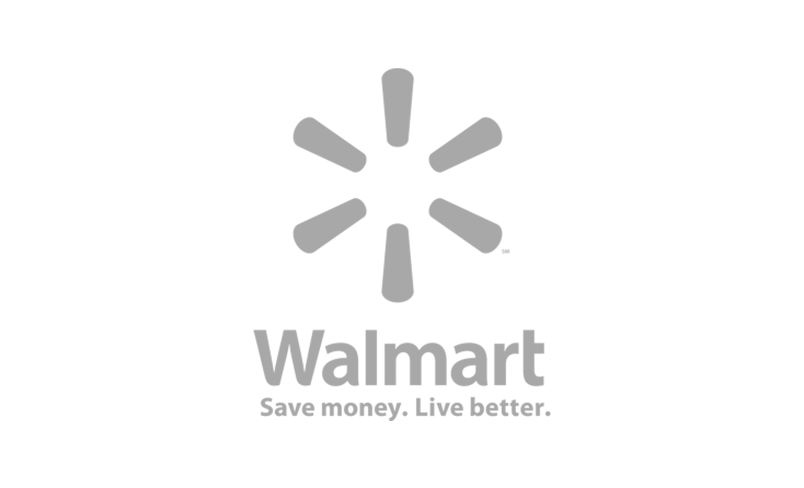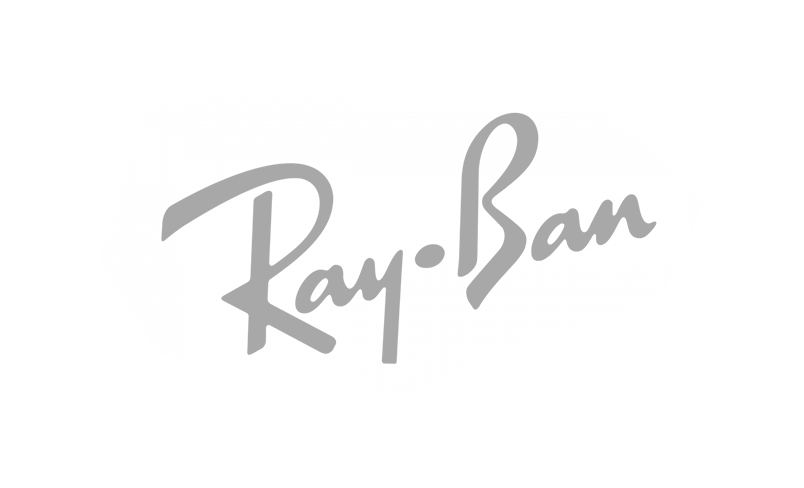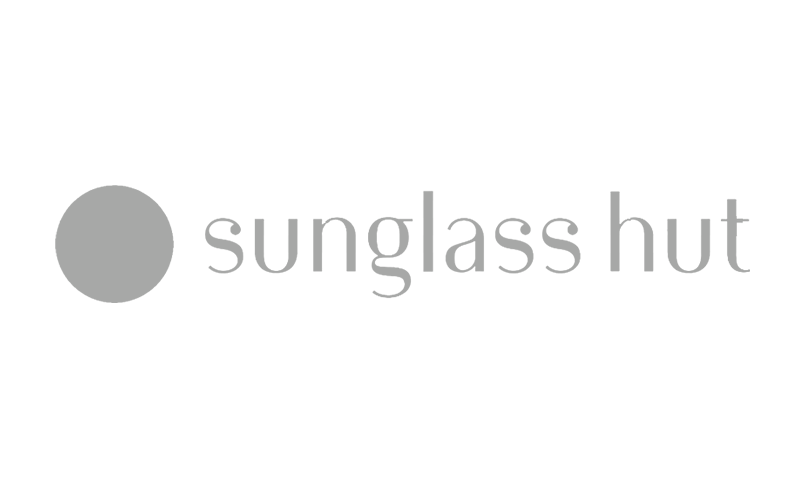First Step
Download the ClearSale Plugin here.
Log into your WooCommerce admin and select Plugins from the menu.
Click the Choose File button and upload the ClearSale file you just downloaded.
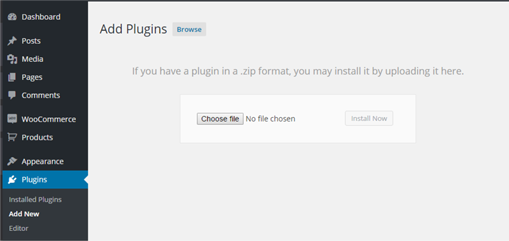
Third Step
Return to the plugins page and update the settings of your newly installed ClearSale plugin.
- Insert the credentials you received from ClearSale
- Select the payment methods you want ClearSale to analyze
- Select the WooCommerce’s statuses that you want that ClearSale to use when Passive Mode is not enabled
- In this section you can:
- Select the environment: Test option will send orders to our sandbox server and this is commonly used by developers. The Production option will send orders to our production server.
- Enabling Passive Mode will prevent ClearSale to change orders’s statuses.