La mejor solución de protección contra
el fraude en el comercio electrónico para tiendas en línea.
Aumente su tasa de aprobación con
nuestra solución de seguro de contracargo para comerciantes.
These instructions will guide you through installing ClearSale’s extension for your Magento 2 store. You will need admin access to your Magento project directory (SSH access)
If you need any help installing this module, please contact us at integration@clear.sale.
Before installing, we advise you to:
To install using composer you must:
Get ClearSale from the Magento Marketplace (add it to your purchased modules)
Retrieve the extension’s Composer name and version
Retrieve your authentication keys
Update the composer.json file
Confirm the installation
Enable the extension
Search for ClearSale’s Magento 2 module in the Magento Marketplace.
Add it to your account.
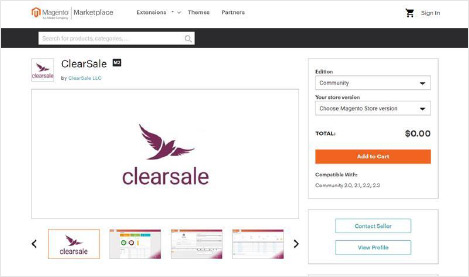
Log into Magento Marketplace
Go to your profile and in the upper-right corner, click on Your Name > My Profile
Click on My Purchases
Under the ClearSale’s extension, click on Technical Details
Copy and save the Component Name and Component Version
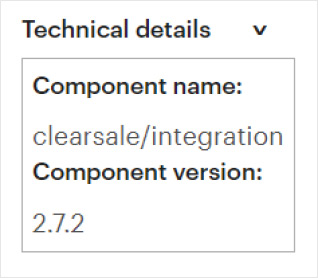
Go to your profile and in the upper-right corner, click on Your Name > My Profile
Click on Access Keys under the Marketplace tab.
If you don’t have any keys yet, you can click on Create a New Access Key to create new keys for development. Otherwise, copy and save the access keys.
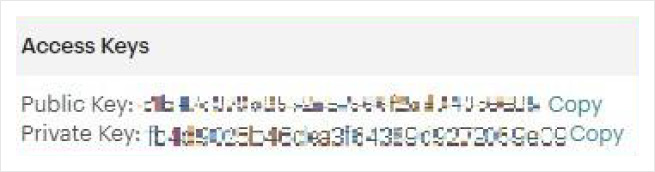
This section requires SSH access to your Magento 2.x installation directory. (For details, contact your hosting provider or system administrator)
Navigate to your Magento project directory and update the composer.json file to require ClearSale. (Run the command below)
$ composer require <component-name>:<version>
For example,
$ composer require clearsale/integration:2.7.2
Enter the authentication keys. The public key will be the username and the private key will be the password.
Wait for Composer to complete the task and confirm that no errors were encountered.
To verify the extension was installed properly, run the command below.
$ bin/magento module:status
If the extension does not appear, try to recompile your Magento project.
$ bin/magento setup:upgrade
$ bin/magento setup:di:compile
$ bin/magento cache:clean
NOTE: After installing the module, remember to disable maintenance mode if it was previously enabled.
Once the ClearSale extension is installed, you can configure its settings. The settings can be found in your installed apps.
To fully configure ClearSale, you must have already received your integration credentials.
Set the Enabled field to Yes.
Insert your ClearSale credentials (API Key, Client ID, and Client Secret).
If you would like to test the module before sending real orders, you can set the Environment field to Sandbox. Otherwise, you can set it to Production.
Set the Analysis Location to USA.
In the Payment Methods to Send section, please select the payment method(s) you would like to have analyzed by ClearSale.
Statuses to send section, please select the status(es) you would like to have analyzed by ClearSale.
Select the desired order status for each ClearSale stage or response:
Analyzing ClearSale – ClearSale is analyzing this order.
Approved ClearSale – ClearSale approved this order.
Denied ClearSale – ClearSale was unable to establish contact and/or received an invalid document. These orders should not be fulfilled.
Canceled ClearSale – ClearSale found suspicion for fraud and the order should not be fulfilled. This status can also reflect the merchant manually cancelling the order.
If you would like the ClearSale module to keep a log for future troubleshooting, please set Enable Transaction Log to Yes. The log files can be found in your Magento project’s directory in /var/log
Customer Service – For questions related to order analysis and requests. customer.service@clear.sale
Technical Support – For general technical inquiries regarding the module / functions. support@clear.sale
Integration Support – For questions related to the initial setup and use of the module. integration@clear.sale
"We are in the Durable Medical Equipment supply industry and we use Shopify as our shopping cart. With Covid 19 we have seen a tremendous increase web traffic and online purchases. Prior to Covid 19 we had a number of fraudulent transactions that led to multiple investigations on Local, State and Federal levels all of which produced no returns only because the crooks were faster. This cost us in..."
"I don't have to spend time researching orders to see if they are fraud or not. I love that clearsale backs up their approvals with a money back guarantee if the order turns out to be fraud."
"I have always received immediate response and minimal fraud rejection -- which leads to increased sales."
"Clearsale has a great fraud protection using their algorithmic matching of potentially fake orders, and will scan them as they come up and reject them if they are suspected as fraud."

La mejor solución de protección contra
el fraude en el comercio electrónico para tiendas en línea.
Aumente su tasa de aprobación con
nuestra solución de seguro de contracargo para comerciantes.